I’ve often felt a bit silly for not having a driver’s license, and since I don’t really have much to do at the moment, I decided to get one. In Japan, they have something called 合宿免許, which means something like “boarding school for driver’s license” or maybe “driver’s license camp”. Long story short, I decided to go to one of these. You can find schools just by googling for 合宿免許, or by going to a convenience store (at least Lawson or Family Mart) and picking up a free brochure (pictured). There is a lot of choice… Some websites show you the ratio between female and male students, some schools offer free onsen (mine had this) or sightseeing trips, some ban alcohol and smoking on the premises, etc.
something like “boarding school for driver’s license” or maybe “driver’s license camp”. Long story short, I decided to go to one of these. You can find schools just by googling for 合宿免許, or by going to a convenience store (at least Lawson or Family Mart) and picking up a free brochure (pictured). There is a lot of choice… Some websites show you the ratio between female and male students, some schools offer free onsen (mine had this) or sightseeing trips, some ban alcohol and smoking on the premises, etc.
Some schools maybe don’t have their housing directly on the premises. I would recommend against staying at a hotel or anywhere too far from the actual school, or else you might either be commuting a lot or be trapped at the school between lessons. (I sometimes had three hours between lessons.)
You should also check if the school will make you pay more if for whatever reason you do not manage to graduate within the standard time frame of ~two weeks. My school guaranteed no extra charges for a maximum of five days. Most people manage to get by with zero or one extra day, but one of us used six days, who then had to pay about 12,000 JPY (IIRC) for one extra day. There may also be an age limit (30 or so), after which you do not get any free extra days.
 I ended up going to the 柿崎自動車学校 (Kakizaki Jidousha Gakkou / Kakizaki Driving School) in Jouetsu, Niigata prefecture, mostly based on the fact that it was the cheapest and that my first choice (in Tottori prefecture) didn’t have any availability on the day I wanted to enrol and also only pays for the night-time bus (rather than the train) for students fr
I ended up going to the 柿崎自動車学校 (Kakizaki Jidousha Gakkou / Kakizaki Driving School) in Jouetsu, Niigata prefecture, mostly based on the fact that it was the cheapest and that my first choice (in Tottori prefecture) didn’t have any availability on the day I wanted to enrol and also only pays for the night-time bus (rather than the train) for students fr om Tokyo. The train wouldn’t get you there by 11 am anyway, which appears to be the time enrolment usually starts. (All schools that I looked at “pay” for your traveling expenses.) By the way, I booked this whole thing only two days before my enrolment day. During peak months, this might be a bit difficult, but it worked for me in November. (Payment was via convenience store.)
om Tokyo. The train wouldn’t get you there by 11 am anyway, which appears to be the time enrolment usually starts. (All schools that I looked at “pay” for your traveling expenses.) By the way, I booked this whole thing only two days before my enrolment day. During peak months, this might be a bit difficult, but it worked for me in November. (Payment was via convenience store.)
Here is an important bit: You do not get your license from the school. After graduation, you have to take a theoretical exam at your local 免許センター (menkyo center / licensing center), and this costs ~1,750 JPY for the exam itself and another ~2,050 JPY to get your license issued if you pass the exam. (If you do not pass the exam right away, you have to pay the 1,750 JPY multiple times. Also: ドンマイ!)
The price depends on the season. I went from November 7 to November 22, which is in the cheapest season as far as I know. During peak seasons, the total price could be 50% more expensive. There are a lot of students doing this in the summer and winter vacation weeks/months. I paid 226,800 JPY for an MT license program, single room, three (delicious) meals included every day (two meals on the first and last days). The only thing not included was the examination fee for the 仮免許 (karimenkyo / learner’s permit), but that was maybe 2,000 JPY. There is no fee for the practical exam that you have to take to graduate from the driving school. Also, you shouldn’t attempt to do this if you don’t speak and understand written and spoken Japanese pretty well.
 The room included a shower and bath tub, a toilet, a desk, a TV, a fridge, and a well-performing air conditioner. Hair driers were available, but maybe not enough for everyone during the peak seasons. Internet access was via wireless LAN, which got a bit wonky at one point (for everyone). (They fixed it when I reported this at the reception.) Here are a few problems with the room:
The room included a shower and bath tub, a toilet, a desk, a TV, a fridge, and a well-performing air conditioner. Hair driers were available, but maybe not enough for everyone during the peak seasons. Internet access was via wireless LAN, which got a bit wonky at one point (for everyone). (They fixed it when I reported this at the reception.) Here are a few problems with the room:
- Cigarette smoke from the neighboring room may enter your room from underneath the connecting door. If this happens, get some tape from the staff and tape it off.
- Similarly, the connecting door isn’t very sound-proof, so better bring headphones if you want to listen to music
- The pillow is really thick, hard, and heavy. I’d guess it weighs about 2 kg or so? I doubt it’s very good for you. I ended up using an unused section of my blanket as my pillow.
Textbooks were included in the price. There were four books: one explaining all the rules of driving, one explaining how to actually drive, a short booklet explaining CPR and how to use AEDs, and a booklet with lots of practice exam questions. By the way, all the books (and the exam at the 免許センター) had furigana. (They don’t use particularly complicated language though.) The practice cars were Toyota Corollas.
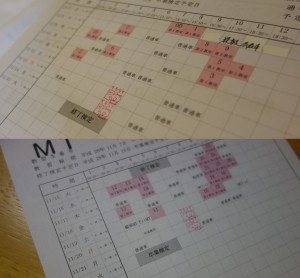 The learning program is split into two sections: the one before you get the 仮免許 and the one after. Both are about the same length, one week. Both sections have theoretical lessons and practical driving lessons. However, without the 仮免許, you are not allowed on the streets, so you will be practicing on the driving course. My second week was much busier than the first week. If you want to do sightseeing, the first week might be better, but I guess this might depend on the school.
The learning program is split into two sections: the one before you get the 仮免許 and the one after. Both are about the same length, one week. Both sections have theoretical lessons and practical driving lessons. However, without the 仮免許, you are not allowed on the streets, so you will be practicing on the driving course. My second week was much busier than the first week. If you want to do sightseeing, the first week might be better, but I guess this might depend on the school.
The 仮免許 exam consists of a driving part and a written test. The driving part will be done on the driving course. You’ll just be driving around the course, following directions to turn here and there, going over a (fake, of course) railroad crossing, stop near the top of a slope, and drive over a narrow, S-shaped road. The written test has fifty true-or-false questions. You are allowed to make five mistakes. You are forced to take a few practice exams in the lead-up to this, so you’ll likely be fine. If you don’t manage on the first attempt: ドンマイ!
Most instructors are nice, but some can sometimes be a bit scary when they point out your mistakes. At least at my school, it felt like I got a different instructor every time in the first week, with a few repeats in the second week. There were two instructors who I thought were a bit scary, and the scarier of these two (despite the fact that I only had him once, sometime in the first week) ended up being the examiner on my last day. And he was totally fine during the exam and even praised me a bit.
Side note: I’d managed to lift his (and others’) spirits a bit by wearing this shirt. (Edit: looks like it’s no longer available. It had 仮免ライダー printed on it.) Expensive for something that can only be worn a couple times, but worth it. :D I wore it at the 免許センター as well, but it actually snowed on that November 24, in Yokohama! So it was pretty cold and I couldn’t show it off much.
Most people in the program were in their twenties, but there were some 17/18-year-olds and some over-30s and some over-40s. Many aren’t from Tokyo, but I managed to add some new people to my LINE contacts list. The whole experience is also very 寂しい in some ways: You get to like someone, they graduate before you, and you’re left all alone. :(
I don’t want to spoil too much in case you are planning on doing this, so I’m going to leave it at this for now. But if you have any questions, feel free to post a comment and I’ll get back to you.
If you decide to go to the 柿崎自動車学校, I could in theory hand you a “referral” card that would get both of us? (IIRC) 5,000 JPY, but 5,000 JPY is a pretty small sum compared to the cost of this kind of thing. If you live in or near Tokyo, you might want to consider it though!
One more thing: when you pass the test at the 免許センター, you and the others will probably be ushered into a hall and be asked if you want to support your prefecture’s 交通安全協会 (kōtsū anzen kyōkai / traffic safety association) for a fee of 1,500 JPY (or was it 2,500 JPY?) (your 会員証 will have the same validity as your license for that amount, so no yearly fees). I would have liked to know this beforehand, because you don’t really have much time to decide. (I decided to join in the last moment.) However, it seems that this is a rather inefficient organization, with only 20% of the money being used to actually promote traffic safety, and the rest to pay employees’ salaries, according to this article. There are some other merits beside helping them set up traffic safety booths (this is what I’m imagining anyway):
- Child safety seat rentals (don’t know how that works)
- If you get into an accident and have to stay hospitalized for longer than 30 days, you will be paid 300,000 JPY (IIRC)
By the way, I managed the whole thing without owning an 印鑑 (inkan / signature stamp). The written instructions say that you will need a stamp, but on the phone they said that a signature will do. I was a bit worried about that when I arrived at the driving school without a stamp, but it turned out all right.
